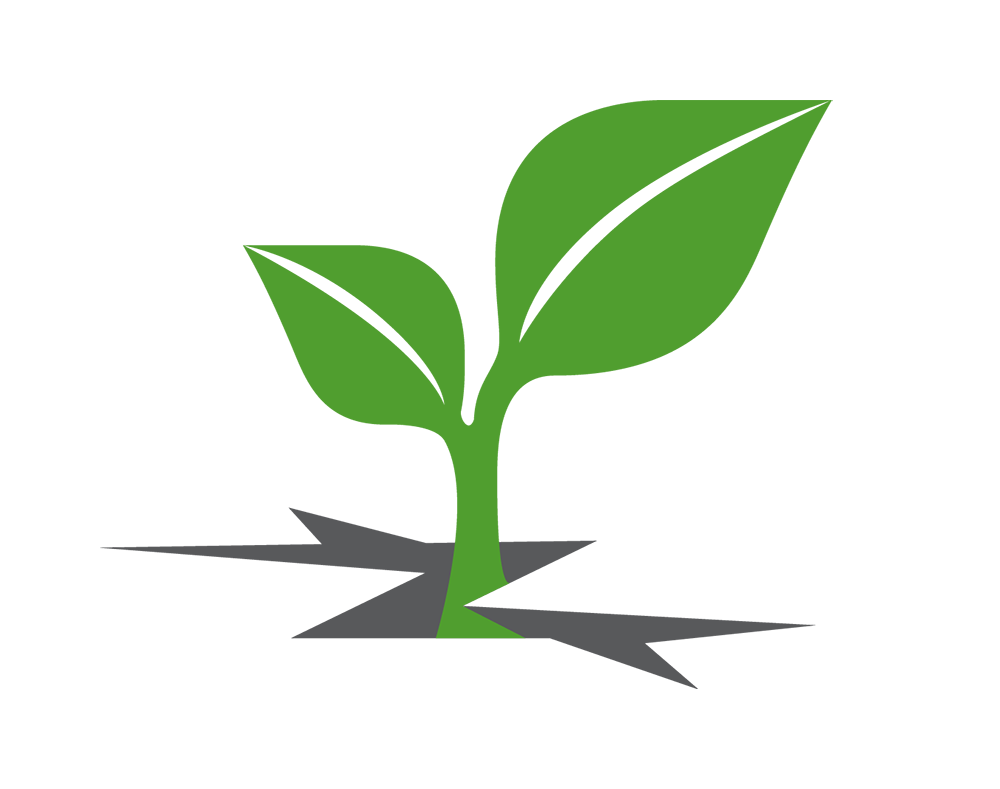Staying safe while using the internet is important, especially if you don't feel safe at home. Here's how to erase your browsing history.
In Google Chrome
To delete your browser history
- In the top-right corner of the browser window, click the Chrome menu
- Select History.
- Click the button Clear browsing data. A dialog will appear.
- From the drop-down menu, select how much history you want to delete. To clear your entire browsing history, select the beginning of time.
- Check the boxes for the data you want Chrome to clear, including “browsing history." Learn more about the types of browsing data you can delete
- Click the button Clear browsing data.
To delete only specific items from your history
- In the top-right corner of the browser window, click the Chrome menu
- Select History.
- Check the box next to each webpage that you want to remove from your History.
- At the top of the page, click the button Remove selected items.
- A confirmation box will appear. Click Remove.
To remove specific thumbnails from New Tab page
To see your most frequently visited sites, open a New Tab page. To remove a thumbnail, hover over it and click the X in the top-right corner.
In Safari
- Click on History in the Safari menu bar at the top of your screen.
- Click Clear history at the bottom of the drop down.
- Check that the Clear history option is now grayed out and unavailable. This means you were successful.
In Firefox
- Click the menu button (the three horizontal lines)
- Choose History, and then Clear Recent History
- Select how much history you want to clear by clicking the drop-down menu next to Time range to clear
- Next, click the arrow next to Details to select exactly what information will get cleared. Click here to learn about what sort of things are included in your history.
- Finally, click the Clear Now button. The window will close and the items you've selected will be cleared.
In Internet Explorer
Click the Tools button at the top , point to Safety, and then click Delete browsing history.
Select the check box next to each category of information you want to delete.
Click Delete.